Custom Cabin Announcement Player 1.2.1
Welcome to the Custom Cabin Announcement Player, a Python-based tool specially crafted for those passionate about flight simulation. This application lets you assign hotkeys to custom audio files such as cabin announcements or checklists, and play them seamlessly, even when your flight simulator runs in full-screen mode.
Getting Started
Once you launch the program (PREFERABLY AS AN ADMINISTRATOR!!), you will find yourself in a user-friendly interface.
Assign an audio file to each hotkey (numbered from 1 to 12). Click on the "Choose audio file for key X" button, navigate to your preferred audio file, select it, and click "Open."
Next to the corresponding button, you will see an entry field. Here, type the hotkey you want to trigger this sound. Confirm your choice by clicking on the "Set hotkey X" button. The hotkey you've set will then appear on the right. If you want to assign a combination of keys as a hotkey (recommended), for example 'CTRL1', you need to type 'CTRL+1' into the entry field. If you're unsure about the name of the key you want to use, you can utilize the 'GET KEY NAME' function.
You also have the option to set a hotkey for stopping and pausing any audio file currently playing. To do this, input your desired hotkey into the "Set stop hotkey" or "Set pause hotkey" entry field and click the corresponding button.
Once you've set up your hotkeys, click "Activate" to enable them. When the hotkeys are activated, the button will turn green for easy recognition.
Adjust the volume of your audio files using the volume sliders.
Using Your Custom Cabin Announcement Player
Now that your hotkeys are set and activated, you can use them within your flight simulator to play your custom audio files. This application runs smoothly in the background, allowing you to immerse yourself in full-screen flight simulation.
Saving and Loading Your Configurations
The Custom Cabin Announcement Player allows you to save your configurations. These include the associations between your audio files and their corresponding hotkeys. Click "Save Configuration" and choose where you want to save your configuration file (.txt format). To load a previously saved configuration, click "Load Configuration" and select your saved file.
Important Note
In order to avoid unintended consequences in your flight simulator, please ensure that your chosen hotkeys in the Custom Cabin Announcement Player are not linked to any actions in your flight simulator. In some cases, there might be overlaps between the number keys and the keys assigned to the numeric keypad. In these situations, we recommend selecting alternative hotkeys or key combinations.
Troubleshooting
Permissions: On certain systems, notably macOS and Linux, the program might need to run with elevated permissions (as an administrator or with sudo) to register global hotkeys. If issues arise, consider running the program as an administrator.
Hotkey Conflicts: If other programs are attempting to register the same hotkey, this can lead to conflicts. Please ensure that the hotkeys you choose for the Custom Cabin Announcement Player aren't in use by other running programs.
Antivirus Software: Some antivirus software may classify the keyboard module as potentially harmful since it intercepts global keystrokes. If your antivirus software interferes with the program, you may need to add the Custom Cabin Announcement Player to your antivirus software's exceptions.
Known Issue: In some cases, there might be overlaps between the number keys and the keys assigned to the numeric keypad. In these situations, we recommend selecting alternative hotkeys or key combinations.
Now, you're all set to enhance your flight simulation experience with the Custom Cabin Announcement Player. Enjoy your flight and remember to keep your hotkeys separate!
Update:
The downloaded file now also contains a series of free-to-use audio announcements that I've created using text-to-speech software. You have the ability to create your own announcements with the helpful HTML script included. It is strongly recommended to utilize this HTML script in Microsoft Edge, as it offers the most comprehensive selection of voices and languages. To convert your own TTS announcements into audio files, you can use the freeware program Audacity.
Update 12/23:
There are now two .exe files in the download archive: CCAP_1.2.1.exe with 12 audio tracks and CCAP-25_1.2.1.exe with a total of 25 audio tracks. Please note that configuration files are only compatible with the program version with which they were created.
Importat Note, September 1, 2023: We have become aware that, following a recent Windows Defender update, some users may encounter a false positive warning indicating our software as potentially malicious. Please be assured that this is a false alarm, and our software remains as safe and trustworthy as always.

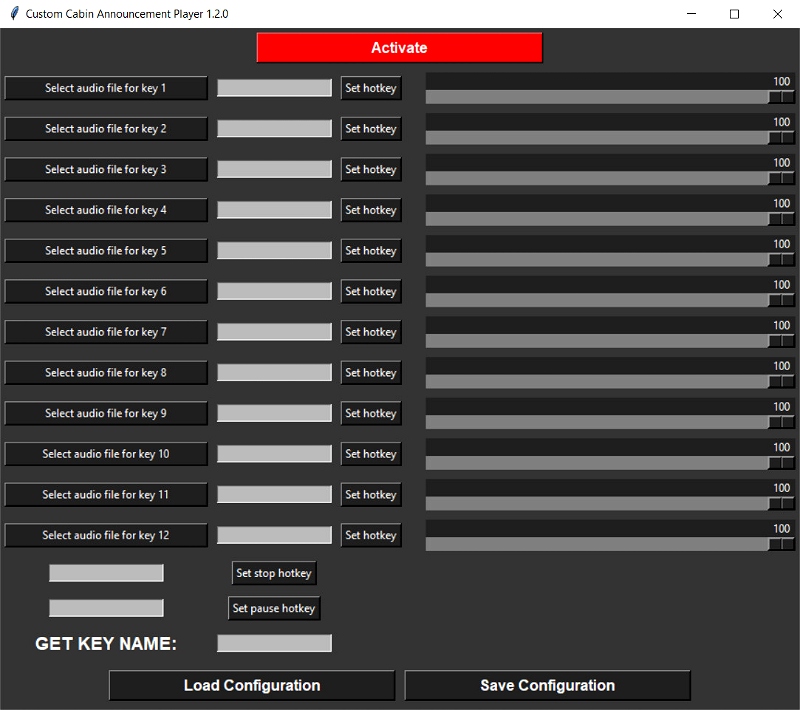

2 months ago
Vtolvr
I have a litle issue, the sytsthem perfectly works with your audio file but not with mine.
Do you have any clues for this issue?
thx a lot
2 months ago
2 months ago
UFO_Power
allnippon
Thanks for the program
3 months ago
3 months ago
UFO_Power
OPAcroc
Possibility to add hotkey to make the sounds playing one after the other instead of having a single input to play a single sound?
3 months ago
3 months ago
Morst
Loris13
4 months ago
azrsim
4 months ago
4 months ago
UFO_Power
azrsim
5 months ago
5 months ago
UFO_Power
Nickew
We need more channels though, at least 20.
And why it recognizes my numpad numbers as regular numbers?
please separate numpad 1 from 1. etc
7 months ago
7 months ago
UFO_Power
gibanica
9 months ago
9 months ago
UFO_Power
Skywolfe94
Many thanks for this long awaited file. I have loaded 6 cabin announcements but cannot hear them while playing MSFS2020. I fly the PMDG 737 700 and placed the audio file in my documents (all files together with the wav/hotkeys file completed.) I am using Ctr+1 up to Ctrl+6 which I entered manually as explained. Any idea on how to have my files playing while flying my 737 ? Many thanks in advance for your support. Also, is there a right location to place the files, eg. the wav files together with the application and how will the application locate my sound file, is this done when selecting them (link to file automatically entered) ? Patrick Geneva
10 months ago
Firstly, try to launch the program as an administrator. You can place your audio files anywhere you want, you just need to navigate to that location via the program. Also, don't forget to 'Activate' the program in order to use it.
10 months ago
UFO_Power
jorandp
Thank you for this great little tool. Awesome updates! One question. I utilize 2 audio sources while flying (Speaker for external sounds and Headset for internal sounds). When using this tool I can only hear the announcements from the speaker. Wish I could hear them only in my headset. Is there something I can do to adjust this ? Thanks again.
11 months ago
Thank you for your feedback! Regarding your question about routing the audio to a specific device, currently, the program uses the default system sound output for playing audio. If you wish to hear the announcements through your headset only, one approach would be to change the default audio output device in your system settings to your headset while using the program.
Here's a step-by-step guide on how you can do this in Winows:
1. Right-click on the speaker icon in your taskbar, typically located at the bottom- right corner of your screen.
2. Select "Sounds" from the context menu.
3. Navigate to the "Playback" tab. Here you'll see a list of all audio devices connected to your computer.
4. Find the audio device corresponding to your headset. It might be listed under the brand name of your headset.
5. Click on the audio device, and then click on "Set as Default". This will ensure that all sounds generated by your computer are output through this device.
6. Click "OK" to save your settings and close the window.
Hope this helps!
11 months ago
UFO_Power
vjcarlo
This is a nice tool. If there was a way in the future to assign announcement files per airline/livery so that the configuration would load with the resppective livery that would be the icing on the cake
11 months ago
I believe that would exceed my programming skills.
11 months ago
UFO_Power
DanR86
simple yet very useful tool for more immersion. could you please add more row for audio selections? thanks
11 months ago
Thanks for your Feedback. Update coming soon! :)
11 months ago
UFO_Power
captque911
Hello! Could you make the audio file volume setting for each audio file separately? Thank you in advance!
11 months ago
Thanks for your feedback! I have uploaded a new version. Volume can now be adjusted for each audio file.
11 months ago
UFO_Power
Airbus171
Like this applicaiton a lot, just what I was looking for.
Is it possible to get it to recognse CTRL1 for hotkeys ?
11 months ago
Yes, that's possible. If you want to assign a combination of keys as a hotkey, for example CTRL1, you need to type 'CTRL+1' into the entry field. Thanks for your feedback. Just updated the User Guide.
11 months ago
UFO_Power
StephenEllis